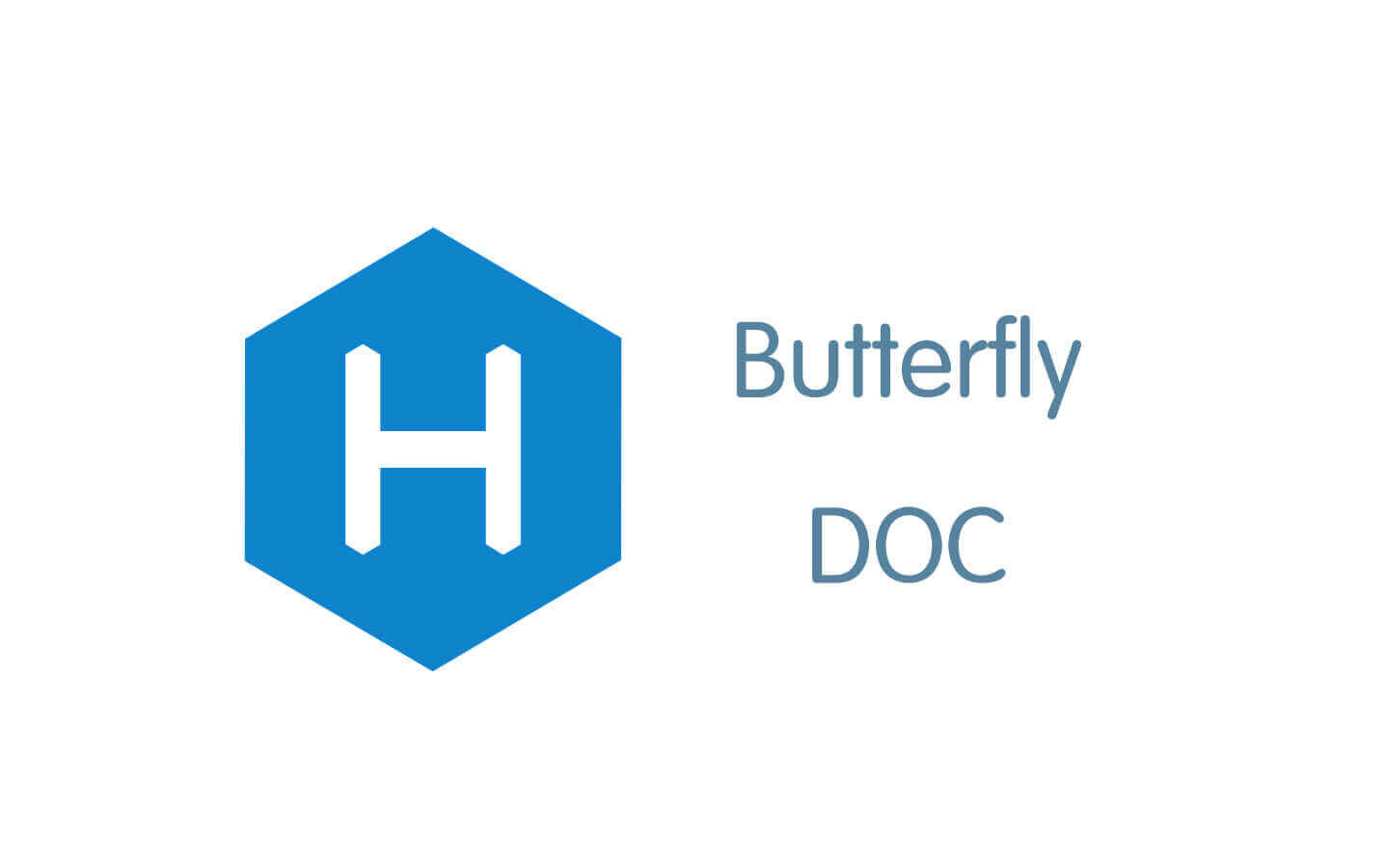1
2
3
4
5
6
7
8
9
10
11
12
13
14
15
16
17
18
19
20
21
22
23
24
25
26
27
28
29
30
31
32
33
34
35
36
37
38
39
40
41
42
43
44
45
46
47
48
49
50
51
52
53
54
55
56
57
58
59
60
61
62
63
64
65
66
67
68
69
70
71
72
73
74
75
76
77
78
79
80
81
82
83
84
85
86
87
88
89
90
91
92
93
94
95
96
97
98
99
100
101
102
103
104
105
106
107
108
109
110
111
112
113
114
115
116
117
118
119
120
121
122
123
124
125
126
127
128
129
130
131
132
133
134
135
136
137
138
139
140
141
142
143
144
145
146
147
148
149
150
151
152
153
154
155
156
157
158
159
160
161
162
163
164
165
166
167
168
169
170
171
172
173
174
175
176
177
178
179
180
181
182
183
184
185
186
187
188
189
190
191
192
193
194
195
196
197
198
199
200
201
202
203
204
205
206
207
208
209
210
211
212
213
214
215
216
217
218
219
220
221
222
223
224
225
226
227
228
229
230
231
232
233
234
235
236
237
238
239
240
241
242
243
244
245
246
247
248
249
250
251
252
253
254
255
256
257
258
259
260
261
262
263
264
265
266
267
268
269
270
271
272
273
274
275
276
277
278
279
280
281
282
283
284
285
286
287
288
289
290
291
292
293
294
295
296
297
298
299
300
301
302
303
304
305
306
307
308
309
310
311
312
313
314
315
316
317
318
319
320
321
322
323
324
325
326
327
328
|
const modules = {
feizi: {
title: "请陛下翻牌,今晚宠幸哪位妃子?",
subtitle: "点击'随机开始'按钮,系统将为您挑选今晚侍寝的妃子",
names: ['慧妃', '婉妃', '静妃', '丽妃', '柔妃', '容妃', '德妃', '贤妃', '淑妃'],
descs: ['温婉贤淑,深得圣心', '聪慧灵巧,才貌双全', '娴静优雅,气质如兰', '美艳动人,倾国倾城', '柔情似水,善解人意', '雍容华贵,仪态万方', '德才兼备,母仪天下', '贤良淑德,处事得体', '端庄大方,气质非凡'],
tags: ['康熙专宠', '乾隆最爱', '雍正钦点', '嘉庆恩宠', '道光厚爱', '咸丰宠幸', '同治优选', '光绪之选', '宣统特宠'],
imgList: [
'https://pica.zhimg.com/v2-58bfd43bdf2b71d39507a8bb8c1cfe28_r.jpg',
'https://pic1.zhimg.com/v2-ff48440794ca29d58d35e6f28ad63766_r.jpg',
'https://pic1.zhimg.com/v2-fba456bb85fd62c6b00e1f1ba2fe5467_r.jpg',
'https://picx.zhimg.com/v2-81ab73e99dfa21e8fcd20a2b912805de_r.jpg',
'https://picx.zhimg.com/v2-a39d6dd4910ff0fcc5b5f7f7f173448c_r.jpg',
'https://picx.zhimg.com/v2-4af49b991eba0a0ff807630bb5bb6275_r.jpg',
'https://picx.zhimg.com/v2-12f3ccc91a9ae4b8bee6bfcac96c0051_r.jpg',
'https://pica.zhimg.com/v2-85d8d11c5cd86d8c30fb7267f255fe3e_r.jpg',
'https://picx.zhimg.com/v2-f42c1d8024de4ffbca21871779cac20b_r.jpg'
],
colors: [
'linear-gradient(135deg,#a8edea,#fed6e3)',
'linear-gradient(135deg,#fbc2eb,#a6c1ee)',
'linear-gradient(135deg,#fceabb,#f8b500)',
'linear-gradient(135deg,#d4fc79,#96e6a1)',
'linear-gradient(135deg,#fff1eb,#ace0f9)',
'linear-gradient(135deg,#f9f586,#ffecd2)',
'linear-gradient(135deg,#f6d365,#fda085)',
'linear-gradient(135deg,#fbc2eb,#f7ff00)',
'linear-gradient(135deg,#c2ffd8,#465efb)'
]
},
prize: {
title: "幸运大抽奖",
subtitle: "点击'随机开始'按钮,赢取丰厚奖品",
names: ['一等奖', '二等奖', '三等奖', '幸运奖', '参与奖', '特别奖', '惊喜奖', '纪念奖', '鼓励奖'],
descs: ['豪华大礼包一份', '高端数码产品', '精美家电一台', '品牌美妆套装', '实用生活用品', '特别定制礼品', '惊喜盲盒一个', '精致纪念品', '暖心鼓励奖'],
tags: ['恭喜中奖', '幸运降临', '手气最佳', '好运连连', '感谢参与', '意外惊喜', '惊喜不断', '值得纪念', '继续加油'],
imgList: [
'https://images.unsplash.com/photo-1607083206968-13611e3d76db?ixlib=rb-1.2.1&auto=format&fit=crop&w=500&q=80',
'https://images.unsplash.com/photo-1468436139062-f60a71c5c892?ixlib=rb-1.2.1&auto=format&fit=crop&w=500&q=80',
'https://images.unsplash.com/photo-1560448204-e02f11c3d0e2?ixlib=rb-1.2.1&auto=format&fit=crop&w=500&q=80',
'https://images.unsplash.com/photo-1523275335684-37898b6baf30?ixlib=rb-1.2.1&auto=format&fit=crop&w=500&q=80',
'https://images.unsplash.com/photo-1504274066651-8d31a536b11a?ixlib=rb-1.2.1&auto=format&fit=crop&w=500&q=80',
'https://images.unsplash.com/photo-1491553895911-0055eca6402d?ixlib=rb-1.2.1&auto=format&fit=crop&w=500&q=80',
'https://images.unsplash.com/photo-1546868871-7041f2a55e12?ixlib=rb-1.2.1&auto=format&fit=crop&w=500&q=80',
'https://images.unsplash.com/photo-1534452203293-494d7ddbf7e0?ixlib=rb-1.2.1&auto=format&fit=crop&w=500&q=80',
'https://images.unsplash.com/photo-1526170375885-4d8ecf77b99f?ixlib=rb-1.2.1&auto=format&fit=crop&w=500&q=80'
],
colors: [
'linear-gradient(135deg,#FF512F,#F09819)',
'linear-gradient(135deg,#02AAB0,#00CDAC)',
'linear-gradient(135deg,#FF5E62,#FF9966)',
'linear-gradient(135deg,#7F00FF,#E100FF)',
'linear-gradient(135deg,#3a7bd5,#00d2ff)',
'linear-gradient(135deg,#ff7e5f,#feb47b)',
'linear-gradient(135deg,#DA4453,#89216B)',
'linear-gradient(135deg,#2193b0,#6dd5ed)',
'linear-gradient(135deg,#654ea3,#eaafc8)'
]
},
redpacket: {
title: "红包大派送",
subtitle: "点击'随机开始'按钮,抽取现金红包",
descs: ['10元红包', '20元红包', '50元红包', '100元红包', '5元红包', '8元红包', '15元红包', '30元红包', '88元红包'],
names: ['小额惊喜', '中等红包', '丰厚奖励', '超级大包', '小试牛刀', '吉祥如意', '惊喜连连', '幸运降临', '大吉大利'],
tags: ['10元红包', '20元红包', '50元红包', '100元红包', '5元红包', '8元红包', '15元红包', '30元红包', '88元红包'],
imgList: [
'https://images.unsplash.com/photo-1607082350899-7e105aa886ae?ixlib=rb-1.2.1&auto=format&fit=crop&w=500&q=80',
'https://images.unsplash.com/photo-1607082348824-0a96f2a4b9da?ixlib=rb-1.2.1&auto=format&fit=crop&w=500&q=80',
'https://images.unsplash.com/photo-1607082348824-0a96f2a4b9da?ixlib=rb-1.2.1&auto=format&fit=crop&w=500&q=80',
'https://images.unsplash.com/photo-1607082348824-0a96f2a4b9da?ixlib=rb-1.2.1&auto=format&fit=crop&w=500&q=80',
'https://images.unsplash.com/photo-1607082350899-7e105aa886ae?ixlib=rb-1.2.1&auto=format&fit=crop&w=500&q=80',
'https://images.unsplash.com/photo-1607082348824-0a96f2a4b9da?ixlib=rb-1.2.1&auto=format&fit=crop&w=500&q=80',
'https://images.unsplash.com/photo-1607082348824-0a96f2a4b9da?ixlib=rb-1.2.1&auto=format&fit=crop&w=500&q=80',
'https://images.unsplash.com/photo-1607082348824-0a96f2a4b9da?ixlib=rb-1.2.1&auto=format&fit=crop&w=500&q=80',
'https://images.unsplash.com/photo-1607082350899-7e105aa886ae?ixlib=rb-1.2.1&auto=format&fit=crop&w=500&q=80'
],
colors: [
'linear-gradient(135deg,#f85032,#e73827)',
'linear-gradient(135deg,#FF416C,#FF4B2B)',
'linear-gradient(135deg,#FF512F,#DD2476)',
'linear-gradient(135deg,#f857a6,#ff5858)',
'linear-gradient(135deg,#ee0979,#ff6a00)',
'linear-gradient(135deg,#f953c6,#b91d73)',
'linear-gradient(135deg,#f857a6,#ff5858)',
'linear-gradient(135deg,#ee0979,#ff6a00)',
'linear-gradient(135deg,#f953c6,#b91d73)'
]
}
};
let currentModule = modules.feizi;
const grid = document.getElementById('grid');
const cards = [];
let animating = false;
let selectedIndex = null;
function createCards() {
if (!currentModule || !currentModule.colors) {
console.error('当前模块数据不完整');
return;
}
grid.innerHTML = '';
cards.length = 0;
for (let i = 0; i < 9; i++) {
const scene = document.createElement('div');
scene.className = 'scene';
const card = document.createElement('div');
card.className = 'card';
card.dataset.index = i;
const front = document.createElement('div');
front.className = 'card-face front';
front.style.background = currentModule.colors[i];
const frontContent = document.createElement('div');
frontContent.className = 'front-content';
frontContent.textContent = currentModule.names[i];
front.appendChild(frontContent);
const back = document.createElement('div');
back.className = 'card-face back';
const img = document.createElement('img');
img.src = currentModule.imgList[i];
img.alt = currentModule.names[i];
const tag = document.createElement('span');
tag.className = 'card-tag';
tag.textContent = currentModule.tags[i];
back.appendChild(img);
back.appendChild(tag);
card.appendChild(front);
card.appendChild(back);
scene.appendChild(card);
grid.appendChild(scene);
cards.push(card);
card.addEventListener('click', () => {
if (animating) return;
card.classList.add('flipped');
showModal(i);
});
}
document.querySelector('.title-container h3').textContent = currentModule.title;
document.querySelector('.title-container p').textContent = currentModule.subtitle;
updateButtonState();
}
function updateButtonState(isBgChanging = false) {
const randomBtn = document.getElementById('randomStartBtn');
if (isBgChanging || !currentModule) {
randomBtn.style.display = 'none';
} else {
randomBtn.style.display = 'block';
}
}
function setSelected(idx) {
cards.forEach((c, i) => {
c.classList.remove('selected');
});
const card = cards[idx];
card.classList.add('selected');
}
function showModal(index) {
selectedIndex = index;
const overlay = document.getElementById('overlay');
const modal = document.getElementById('modal');
document.getElementById('modalTitle').textContent = currentModule.names[index];
document.getElementById('modalDesc').textContent = currentModule.descs[index];
document.getElementById('modalImg').src = currentModule.imgList[index];
overlay.style.display = 'block';
modal.style.display = 'block';
}
function closeModal() {
const overlay = document.getElementById('overlay');
const modal = document.getElementById('modal');
modal.style.display = 'none';
overlay.style.display = 'none';
if (selectedIndex !== null) {
cards[selectedIndex].classList.add('flipped');
}
}
let slotSound = null;
function initSounds() {
slotSound = new Audio('https://mpimg.cn/view.php/98b51729a02fefe5ad171c2007d0bf18.mp3');
slotSound.loop = true;
}
document.getElementById('randomStartBtn').addEventListener('click', async () => {
if (animating) return;
if (slotSound) {
slotSound.currentTime = 0;
slotSound.play().catch(e => console.log("自动播放被阻止:", e));
}
animating = true;
cards.forEach(c => {
c.classList.remove('flipped', 'selected');
});
let lastIdx = 0;
let used = new Set();
const jumpTimes = 12 + Math.floor(Math.random() * 8);
for (let i = 0; i < jumpTimes; i++) {
let available = cards.map((_, idx) => idx).filter(idx => !used.has(idx));
if (available.length === 0) {
used.clear();
available = cards.map((_, idx) => idx);
}
const idx = available[Math.floor(Math.random() * available.length)];
setSelected(idx);
used.add(idx);
lastIdx = idx;
await new Promise(r => setTimeout(r, 80 + i * 8));
}
cards[lastIdx].classList.remove('selected');
setTimeout(() => {
if (slotSound) slotSound.pause();
showModal(lastIdx);
animating = false;
}, 300);
});
document.querySelectorAll('#sidebar button[data-module]').forEach(btn => {
btn.addEventListener('click', () => {
document.querySelectorAll('#sidebar button').forEach(b => b.classList.remove('active'));
btn.classList.add('active');
const moduleName = btn.dataset.module;
if (modules[moduleName]) {
currentModule = modules[moduleName];
createCards();
selectedIndex = null;
}
});
});
const bgPanel = document.getElementById('bgPanel');
const changeBgBtn = document.getElementById('changeBgBtn');
const closePanelBtn = document.getElementById('closePanelBtn');
const bgOptions = document.querySelectorAll('.bg-option');
const colorPicker1 = document.getElementById('colorPicker1');
const colorPicker2 = document.getElementById('colorPicker2');
const applyCustomBg = document.getElementById('applyCustomBg');
changeBgBtn.addEventListener('click', () => {
updateButtonState(true);
bgPanel.style.display = 'block';
});
closePanelBtn.addEventListener('click', () => {
bgPanel.style.display = 'none';
updateButtonState(false);
});
bgOptions.forEach(option => {
option.addEventListener('click', () => {
bgOptions.forEach(opt => opt.classList.remove('active'));
option.classList.add('active');
document.body.style.background = option.dataset.bg;
});
});
document.addEventListener('DOMContentLoaded', () => {
initSounds();
createCards();
updateButtonState();
});
applyCustomBg.addEventListener('click', () => {
const color1 = colorPicker1.value;
const color2 = colorPicker2.value;
document.body.style.background = `linear-gradient(135deg, ${color1}, ${color2})`;
});
document.getElementById('closeModalBtn').addEventListener('click', closeModal);
createCards();
|