文章打赏 在每篇文章的结尾有打赏的按钮,需要把收款图片复制到themes主题下的Butterfly\source\img文件夹中
相关配置在Butterfly主题的_config.yml中
# 打賞按鈕
reward:
enable: true
QR_code:
- itemlist:
img: /img/wechat.jpg
text: 微信
- itemlist:
img: /img/alipay.jpg
text: 支付宝
文章加密 安装
在 hexo 根目录的 package.json 中添加 <code>“hexo-blog-encrypt”: “1.1.*”</code> 依赖。npm install 命令(失败时可以 cnpm install 命令下载)。
快速开始
1 2 3 # Security 设置加密 encrypt: enable: true
在需要加密的文章的头部加上对应的字段,如 password, message
1 2 3 4 5 6 7 8 9 10 11 12 title: XXXX项目 author: PanXiaoKang tags: - XXX - XX笔记 categories: - XXX date: 2020-04-18 23:26:00 message: 您好,本篇文章需密码访问,请谅解! password: 设置自己的密码
ICP备案国徽图标显示 1.修改主题配置文件themes/Butterfly/_config.yml的ICP属性,为其添加国徽图标的路径pic:
1 2 3 4 5 ICP: enable: ture pic: /img/beian.png #备案国徽小图路径 url: http://www.beian.gov.cn text: 黔ICP备12345678号
2.修改themes/Butterfly/layout/includes/footer.pug该文件内代码
1 2 3 4 5 6 if theme.ICP.enable .icp a(href=theme.ICP.url) if theme.ICP.icon img.icp-icon(src=url_for(theme.ICP.icon)) span=theme.ICP.text
友情链接添加 在 Hexo 博客目录中的 source/_data,创建一个文件 link.yml,代码如下:
1 2 3 4 5 6 7 8 9 10 11 12 13 14 15 16 17 18 19 20 21 22 23 24 25 26 27 28 29 30 31 32 33 34 35 36 37 38 39 40 41 42 43 44 45 46 47 48 49 50 51 52 class: class_name: 友情链接 link_list: 1: name: 刘向洋博主 link: https://liuxiangyang.space/ avatar: https://cdn.jsdelivr.net/gh/LiuXiangYang-Git/cloudimg/img-2/%E5%BE%AE%E4%BF%A1%E5%9B%BE%E7%89%87_20200408193536.jpg descr: Butterfly 2: name: JerryC博主 link: https://jerryc.me/ avatar: https://yafine-blog.cn/medias/avatar.jpg descr: Butterfly 3: name: Athink博主 link: https://blog.onfree.cn/ avatar: https://cdn.maxbill.cn/blog/img/avatar.png descr: 导航收藏 4: name: 小破枪的书房 link: https://pistol.city/ avatar: https://i.loli.net/2020/02/09/IuJO45MXhRbQcrL.jpg descr: 结绳记事 5: name: 程序羊 link: https://www.codesheep.cn/ avatar: https://www.codesheep.cn/css/images/codesheep_logo_heart.jpg descr: 知识星球 6: name: CloudAndBoy link: https://www.clboy.cn/ avatar: https://www.clboy.cn/upload/2019/9/cloudlandboy_big-9fd24c92e6044b04a6a64b0206bea4c1.png descr: 我的笔记 class2: class_name: 实用链接 link_list: 1: name: 喵喵博主 link: https://sh.alynx.one/ avatar: https://sh.alynx.one/images/FutureGazerSmall.webp descr: StackHarbor 2: name: 试毅-思伟 link: https://zhousiwei.gitee.io/ avatar: https://zhousiwei.gitee.io/img/head.jpg descr: 特效简历 3: name: Sanarous博主 link: https://bestzuo.cn/ avatar: https://site-1258928558.cos.ap-guangzhou.myqcloud.com/touxiang.jpg descr: 码农人生
如何引入图片 Hexo 有多种图片插入方式,可以将图片存放在本地引用或者将图片放在 CDN 上进行引用。
本地引用-绝对路径 我们可以将图片统一放在 source/images 文件夹中,通过 Markdown 语法访问它们:
1 
然后渲染出来的话也是绝对路径:
1 <img src="/images/image.jpg">
本地引用-相对路径 图片除了可以放在统一的 images 文件夹中,还可以放在文章自己的目录中。文章的目录可以通过配置 _config.yml 来生成:
1 2 # _config.yml post_asset_folder: true
将 _config.yml 文件中的配置项 post_asset_folder 设为 true 后,执行命令 $ hexo new post_name,在 source/_posts 中会生成文章 post_name.md 和同名文件夹 post_name。将图片资源放在 post_name 中,文章就可以使用相对路径引用图片资源了。
注意:放入文章的图片要放在与文章名对应的文件夹名才能显示。
图片命名 图片命名是一件很重要的事,因为如果命名不好,后期维护起来会比较麻烦;而我推荐的命名方式是 hexo_{function}_{id},图片都放在 source/images 文件夹中:
hexo引入本地图片无法显示 一、插件安装与配置 首先需要安装一个图片路径转换的插件,这个插件名字是hexo-asset-image
1 npm install https://github.com/CodeFalling/hexo-asset-image --save
但是这个插件的内容需要修改【不然可能会出Bug】
打开/node_modules/hexo-asset-image/index.js,将内容更换为下面的代码
1 2 3 4 5 6 7 8 9 10 11 12 13 14 15 16 17 18 19 20 21 22 23 24 25 26 27 28 29 30 31 32 33 34 35 36 37 38 39 40 41 42 43 44 45 46 47 48 49 50 51 52 53 54 55 56 57 58 59 60 61 'use strict'; var cheerio = require('cheerio'); // http://stackoverflow.com/questions/14480345/how-to-get-the-nth-occurrence-in-a-string function getPosition(str, m, i) { return str.split(m, i).join(m).length; } var version = String(hexo.version).split('.'); hexo.extend.filter.register('after_post_render', function(data){ var config = hexo.config; if(config.post_asset_folder){ var link = data.permalink; if(version.length > 0 && Number(version[0]) == 3) var beginPos = getPosition(link, '/', 1) + 1; else var beginPos = getPosition(link, '/', 3) + 1; // In hexo 3.1.1, the permalink of "about" page is like ".../about/index.html". var endPos = link.lastIndexOf('/') + 1; link = link.substring(beginPos, endPos); var toprocess = ['excerpt', 'more', 'content']; for(var i = 0; i < toprocess.length; i++){ var key = toprocess[i]; var $ = cheerio.load(data[key], { ignoreWhitespace: false, xmlMode: false, lowerCaseTags: false, decodeEntities: false }); $('img').each(function(){ if ($(this).attr('src')){ // For windows style path, we replace '\' to '/'. var src = $(this).attr('src').replace('\\', '/'); if(!/http[s]*.*|\/\/.*/.test(src) && !/^\s*\//.test(src)) { // For "about" page, the first part of "src" can't be removed. // In addition, to support multi-level local directory. var linkArray = link.split('/').filter(function(elem){ return elem != ''; }); var srcArray = src.split('/').filter(function(elem){ return elem != '' && elem != '.'; }); if(srcArray.length > 1) srcArray.shift(); src = srcArray.join('/'); $(this).attr('src', config.root + link + src); console.info&&console.info("update link as:-->"+config.root + link + src); } }else{ console.info&&console.info("no src attr, skipped..."); console.info&&console.info($(this)); } }); data[key] = $.html(); } } });
打开_config.yml文件,修改下述内容
Markdown 中插入图片 如果想固定图片尺寸,可以插入 HTML 代码:
1 <img src="./xxx.png" width = "300" height = "200" alt="图片名称"/>
如果只需要居中的话只要在外面包围 div 标签即可:
1 2 3 <div align="center">  </div>
由于hexo-asset-image插件已经停止维护,有时候想使用img自定义样式展示图片,可通过卸载并安装此插件进行调整。
安装命令 1 2 npm uninstall hexo-asset-image --save npm install hexo-renderer-marked@5.0.0 --save
使用方法 1 2 3 4 5 6 7 8 本地写法可见:  <img src="前端代码片段/1740881813739.png" alt="满屏特效" tyle="height:300px;border:1px solid #ddd;"> 部署写法可见:  <img src="{% asset_path 1740881813739.png %}" alt="满屏气球特效" title="满屏气球特效" style="max-width: none; height:300px;">
注意事项
目前本地预览与部署展示无法同时展示,可能需要单独配置样式,稍微比较麻烦,暂时懒得去研究了。
使用此插件之后原来默认的 ![] 写法不再生效,必须是 。否则无法图片展示。
文章封面 文章的 markdown 文档上,在 Front-matter 添加 cover, 并填上要显示的图片地址。
如果不想在首页显示 cover, 可以设置为 false
配置 butterfly主题的_config.yml
1 2 3 4 5 6 7 8 9 10 11 12 cover: # 是否顯示文章封面 index_enable: true aside_enable: true archives_enable: true # 封面顯示的位置 # 三個值可配置 left , right , both position: both # 當沒有設置cover時,默認的封面顯示 default_cover: - /img/post.jpg - /img/butterfly.jpg
注意:目前只能使用命令创建文章
$ hexo new 文章名
1 2 3 4 5 6 7 8 9 10 11 title: Hexo博客功能添加整理 author: PanXiaoKang tags: - Hexo功能 categories: - Hexo博客 date: 2020-04-14 14:55:00 cover: http://img1.imgtn.bdimg.com/it/u=3317212999,718739958&fm=26&gp=0.jpg ---
然后在md文件里添加cover的图片路径地址
添加音乐歌单 安装此插件
1 $ npm install --save hexo-tag-aplayer
MetingJS 是基于Meting API 的 APlayer 衍生播放器,引入 MetingJS 后,播放器将支持对于 QQ音乐、网易云音乐、虾米、酷狗、百度等平台的音乐播放。
如果想在本插件中使用 MetingJS,请在 Hexo 配置文件 _config.yml 中设置:
怎么获取歌曲,歌单id(以网易云音乐为例):
打开网易云官网,进入我的主页,选择自己的歌单,复制URL栏上的id。
博客中如何使用
单曲添加:
1 {% meting "网易音乐id" "netease" "song" "theme:#555" "mutex:true" "listmaxheight:340px" "preload:auto" %}
歌单添加:
1 {% meting "2505260244" "netease" "playlist" "volume:0.5" "theme:#FF4081" "mode:circulation" "mutex:true" "listmaxheight:340px" "preload:auto" %}
配置好之后就能看到播放器了
有关选项列表说明:
选项
默认值
描述
id
必须值
歌曲 id / 播放列表 id / 相册 id / 搜索关键字
server
必须值
音乐平台:netease, tencent, kugou, xiami, baidu
type
必须值
song, playlist, album, search, artist
fixed
false开启固定模式
mini
false开启迷你模式
loop
all列表循环模式:all, one,none
order
list列表播放模式:list, random
volume
0.5
播放器音量
lrctype
0
歌词格式类型
listfolded
false指定音乐播放列表是否折叠
storagename
metingjsLocalStorage 中存储播放器设定的键名
autoplay
true自动播放,移动端浏览器暂时不支持此功能
mutex
true该选项开启时,如果同页面有其他 aplayer 播放,该播放器会暂停
listmaxheight
340px播放列表的最大长度
preload
auto音乐文件预载入模式,可选项:none, metadata, auto
theme
#FF4081播放器风格色彩设置
使用明月浩空播放器 在music文件夹下的index.md直接添加如下代码:
1 <script src="https://lib.baomitu.com/jquery/3.3.1/jquery.min.js"></script>
中间是内容或者歌单列表
1 <script src="https://player.lmih.cn/player/js/player.js" id="myhk" key="158720204358" m="1"></script>
注意:在创建顶级域名时可以随便写,但只能在如IIS服务器本地可以调用播放器音乐接口,上传到个人博客或者个人网站时需要和网站域名对应才能调用,否则提示“请检查域名设置”的错误,歌曲无法调用播放。
随机文章跳转 在Hexo博客根目录下themes/Butterfly/scripts(没有请自行创建)下新建 random.js 文件,内容如下:
1 2 3 4 5 6 7 8 9 10 11 hexo.extend.generator.register('random', function (locals) { const config = hexo.config.random || {} const posts = [] for (const post of locals.posts.data) { if (post.random !== false) posts.push(post.path) } return { path: config.path || 'random/index.html', data: `<html><head><script>var posts=${JSON.stringify(posts)};window.open('/'+posts[Math.floor(Math.random() * posts.length)],"_self")</script></head></html>` } })
可选配置:
在Butterfly主题下的_config.yml 添加以下配置:
1 2 random: path: # 随机链接路径,默认"random/index.html"
然后在导航菜单修改menu中添加菜单:
1 随机文章: /random/ || fa fa-random
如果不想随机跳转到某篇文章,只需在这篇文章 Front-matter 添加 random: false
配置完成后重新hexo+g生成即可生效。
本地搜索
安装 hexo-generator-search ,根据文档做对应配置
配置 _config.yml
1 2 3 4 5 local_search: enable: true labels: input_placeholder: 试试看能找到啥宝藏吧! hits_empty: "客官,本店还未提供该服务: ${query}" # if there are no result
然后重新hexo g 生成即可。
评论系统
点击leancloud服务注册 Hexo能支持很多评论系统,但是leancloud这个最舒服,最方便。详情点击 在使用的主题下配置 _config.yml,开启valine为true。
1 2 3 4 5 6 7 8 9 10 11 12 13 14 15 valine: enable: true # if you want use valine,please set this value is true appId: 在配置中心查看复制 # leancloud application app id appKey: 在配置中心查看复制 # leancloud application app key notify: false # valine mail notify (true/false) https://github.com/xCss/Valine/wiki verify: false # valine verify code (true/false) pageSize: 10 # comment list page size avatar: monsterid # gravatar style https://valine.js.org/#/avatar lang: en # i18n: zh-cn/en placeholder: 来吧,造作吧,快活吧,肆无忌惮吧!(~ ̄▽ ̄)~ # valine comment input placeholder(like: Please leave your footprints ) guest_info: nick,mail,link #valine comment header info recordIP: false # Record reviewer serverURLs: # This configuration is suitable for domestic custom domain name users, overseas version will be automatically detected (no need to manually fill in) bg: /img/comment_bg.png # valine background count: true # top_img显示评论数
评论打字效果 配置_config.yml:
1 2 3 4 5 #打字效果 activate_power_mode: enable: true colorful: true # 冒光特效 shake: false # 抖动特效
页脚显示网站运行时间 编辑博客根目录/themes/Butterfly/layout/includes/footer.pug 文件,在最后 span=theme.ICP.text 下一行添加以下内容:
1 2 3 #running-time script. setInterval(()=>{let create_time=Math.round(new Date(Date.UTC(2020,01,03,0,0,0)).getTime()/1000);let timestamp=Math.round((new Date().getTime()+8*60*60*1000)/1000);let second=timestamp-create_time;let time=new Array(0,0,0,0,0);if(second>=365*24*3600){time[0]=parseInt(second/(365*24*3600));second%=365*24*3600;}if(second>=24*3600){time[1]=parseInt(second/(24*3600));second%=24*3600;}if(second>=3600){time[2]=parseInt(second/3600);second%=3600;}if(second>=60){time[3]=parseInt(second/60);second%=60;}if(second>0){time[4]=second;}currentTimeHtml='本站已安全运行 '+time[0]+' 年 '+time[1]+' 天 '+time[2]+' 时 '+time[3]+' 分 '+time[4]+' 秒';document.getElementById("running-time").innerHTML=currentTimeHtml;},1000);
注意#running-time 与上面的 if theme.ICP.enable 对齐!
Date.UTC(2020,01,03,0,0,0) 改为你网站的起始时间!
修改鼠标样式 找到blog\themes\Butterfly\source\css\index.styl文件加上下面代码,url可替换为自己的。来自GamerNoTitle的支持
1 2 3 4 5 6 7 /**普通指针样式**/ body cursor url('https://cdn.jsdelivr.net/gh/sviptzk/HexoStaticFile@latest/Hexo/img/default.cur'),default /**链接指针样式**/ a &:hover cursor url('https://cdn.jsdelivr.net/gh/sviptzk/HexoStaticFile@latest/Hexo/img/pointer.cur'),pointer
1 2 3 4 5 6 7 /**普通指针样式**/ body cursor url('https://cdn.jsdelivr.net/gh/TRHX/CDN-for-itrhx.com@1.0/images/mouse.cur'),default /**链接指针样式**/ a &:hover cursor url('https://cdn.jsdelivr.net/gh/TRHX/CDN-for-itrhx.com@1.0/images/mouse.cur'),pointer
全局引入鼠标**跟随特效 效果如图所示:
打开butterfly主题的_config.yml配置文件,找到CDN_USE然后引入js代码即可。
1 2 3 4 5 6 7 8 9 # CDN # 网站必须 # 可根据需要自行添加js/css CDN_USE: css: - /css/index.css js: - https://cdn.jsdelivr.net/gh/sviptzk/HexoStaticFile@latest/Hexo/js/mouse_snow.min.js #全局引入鼠标**跟随的特效
网站引入的话在< head></ dead>标签里面插入即可。
1 2 <!--引入鼠标**跟随的特效--> <script src="https://cdn.jsdelivr.net/gh/sviptzk/HexoStaticFile@latest/Hexo/js/mouse_snow.min.js"></script>
彩色滚动条 在\Butterfly\source\css路径下创建zdy.css文件,将下面代码保存并引入到Buttersly下面的_config.yml文件中即可。
引入zdy.css文件的位置:
1 2 3 4 CDN_USE: css: - /css/index.css - /css/zdy.css #设置滚动条等自定义的CSS元素
zdy.css文件需要写入的代码:
1 2 3 4 5 6 7 8 9 10 11 12 13 14 15 16 17 18 19 20 21 22 23 24 25 26 27 28 29 30 31 32 33 34 /* 滚动条 */ ::-webkit-scrollbar { width: 10px; height: 8px; } ::-webkit-scrollbar-track { background-color: rgba(73, 177, 245, 0.2); border-radius: 2em; } ::-webkit-scrollbar-thumb { background-color: #49b1f5; background-image: -webkit-linear-gradient( 45deg, rgba(255, 255, 255, 0.4) 25%, transparent 25%, transparent 50%, rgba(255, 255, 255, 0.4) 50%, rgba(255, 255, 255, 0.4) 75%, transparent 75%, transparent ); border-radius: 2em; } ::-webkit-scrollbar-corner { background-color: transparent; } ::-moz-selection { color: #fff; background-color: #49b1f5; }
<code style="color:red;">注意:夜间模式的时候无法显示彩色滚动条的颜色,切换到浅色模式就能看见了。可能与夜间模式的index.css里面的元素冲突了,暂时未找到修改方案。</code>
添加宠物动画模型
hexo根目录选择git bash 输入以下代码,安装插件
1 cnpm install --save hexo-helper-live2d
1 2 3 4 5 6 7 8 9 10 11 12 13 14 15 16 17 18 19 20 21 22 live2d-widget-model-chitose live2d-widget-model-epsilon2_1 live2d-widget-model-gf live2d-widget-model-haru/01 (use npm install --save live2d-widget-model-haru) live2d-widget-model-haru/02 (use npm install --save live2d-widget-model-haru) live2d-widget-model-haruto live2d-widget-model-hibiki live2d-widget-model-hijiki live2d-widget-model-izumi live2d-widget-model-koharu live2d-widget-model-miku live2d-widget-model-ni-j live2d-widget-model-nico live2d-widget-model-nietzsche live2d-widget-model-nipsilon live2d-widget-model-nito live2d-widget-model-shizuku live2d-widget-model-tororo live2d-widget-model-tsumiki live2d-widget-model-unitychan live2d-widget-model-wanko live2d-widget-model-z16
安装<code>$ npm install live2d-widget-model-tororo </code> ,执行安装就完事了。
配置文件
1 2 3 4 5 6 7 8 9 10 11 12 13 14 15 16 live2d: enable: true scriptFrom: local pluginRootPath: live2dw/ pluginJsPath: lib/ pluginModelPath: assets/ tagMode: false debug: false model: use: live2d-widget-model-tororo display: position: right width: 150 height: 300 mobile: show: true
添加视频插件 方法一:可以在B站官网 上面找到喜欢的视频,点击分享按钮,复制分享的嵌入代码,然后在movie文件夹下的index.md文件直接粘贴如下代码:
1 <iframe src="//player.bilibili.com/player.html?aid=74128420&bvid=BV1eE41187ny&cid=126790035&page=6" scrolling="no" border="0" width="100%" height="300px" frameborder="no" framespacing="0" allowfullscreen="true" style="border:3px solid #009ad6;border-radius:45px"> </iframe>
方法二:也可以嵌入同比例缩小的视频网站代码,以下是根据自己网页布局进行修改的,在movie文件夹下的index.md文件直接粘贴:
1 2 3 4 5 6 7 8 9 10 11 12 13 14 <!DOCTYPE HTML> <html> <body> <style> .iframe-body-sty{position: relative;overflow: hidden;height:600px;width: 100%;background-color: #145b7d;border-radius:25px;} .iframe-body-sty>#iframe-shrink{position: absolute;transform:scale(0.55);left: -300px;top: -190px;} </style> <div class="iframe-body-sty" > <iframe id="iframe-shrink" src="http://www.mvcat.com/" width="1400px" height="980px" style="border-radius:10px" ></iframe> </div> </body> </html>
保存后就可以在博客上观看视频啦!